Quite a few inquiries on how to fully convert US mmi 3g to EU are coming in.
It can be somewhat difficult to complete a full conversion from US to EU on your own.
We must begin by altering the language in the EEPROM in order to complete the process.
Basically, US vehicles mainly has information on US version of Spanish and English (a bit different than in Europe, only in firmware code).

where EU cars may have information in every European language except for the one mentioned above

If you choose to only reload the European firmware on the US version, you will do that. However, as it has only been coded for US languages and not European ones, you won’t see any fonts or word types on the mmi interface.
So, the EEPROM language section needs to be changed in order to install EU firmware on US automobiles.
No other way to have Europe maps on US cars?
However, you will continue to use US english and US firmware. There is another technique to install Europe maps on US vehicles without changing the language in the EEPROM.
The most recent US firmware must be installed. There is nothing extra to do after completing the installation method described HERE. To update, you must deselect your Bose system if you have one (described in tutorial).
Complete conversion kits
- Audi MMI 3G High – Hnav US to EU Conversion pack.
- Audi MMI 3GP HN+ US to EU Conversion pack.
- Audi MMI 3GP HN+R US to EU Conversion pack.
After completing a firmware upgrade, you must enable the Hidden Green Menu (how to do it, described here).
You must navigate to the SWDL in the Green Menu and turn on:
- User defined mode.
- Ignore region and variant.
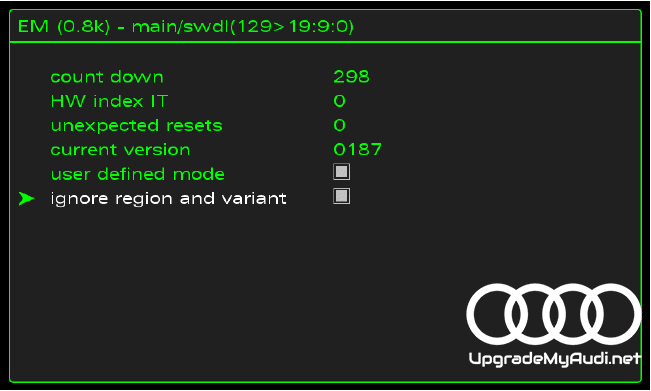
The region needs to be changed after that. So click the: in the Hidden Green Menu. System > Internal

and then pick EU.
then select “Nav” from the menu, then “databaseupdate,” and change your “Active HDD Nav DB” to, in our example, the region/country of your choice: EU
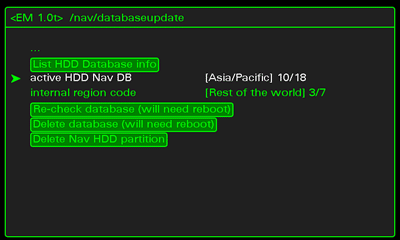
List of available regions:
- Unknown
- Default
- EU
- North America
- South America
- AGCC
- Korea
- Japan
- China
- Asia Pacific
- South Africa
- Australia (New Zealand)
- India
- Taiwan (ROC)
- AGCC_2 (arabic)
- Turkey
- Chile
- no navi db
After that, you can use our instruction to update your maps; click here to access it.
Do not forget to remove the previous navigational database and partition (everything is described in tutorials).
Changes to radio frequencies will need to be made in order to cooperate with the EU. You may use OBDeleven for this; just search for and select the radio frequency modification option.
You should find this instruction to be useful for US conversion. If you have any questions, please comment.



