Windows
This guide will show you how to prepare and unpack SD cards on Windows and MacOS (on the bottom)
When you purchased files from us, you would have seen something similar on the download page:
NAME OF PRODUCT 001
NAME OF PRODUCT 002
It follows that numerous smaller files have been spliced into the larger archive. You must download each of those files to a single location on your computer.
After downloading all files, you’ll notice:
ProductName.7z
or
ProductName 7z.001, ProductName 7z.002, etc.
We advise using 7zip to unpack (click)
When you have multiple archive, unpack only file with ending .001!! you will not be able to unpack other 002,003,004 etc..
If you see error like Unexpected end of data – it’s means you do not have all files downloaded.
or
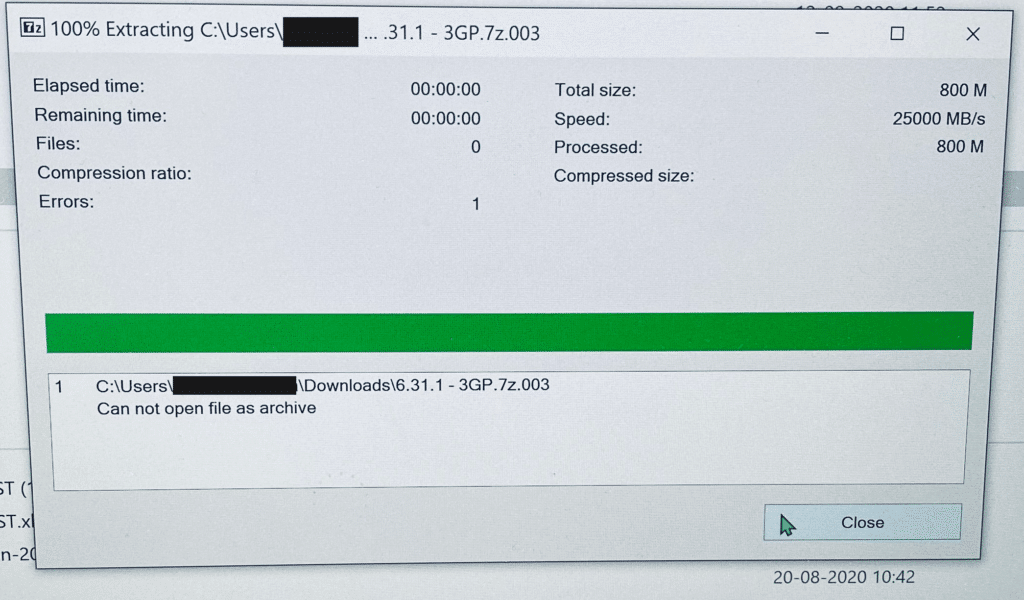
which obviously means, that you trying to unpack wrong file.. like wrote above, you need to unpack file with ending .001
But.. be careful!
If you planning to prepare SDCARDs for firmware or maps update, please use Windows based computer!
Yes, I am aware that it concerns the maps update, however EVERY MMI update follows the same process and uses the same file structure, etc.
I’ll attempt to make it as simple as possible to describe how to unpack multi-archive files because some users are still having difficulty.
You must first download and install 7zip on your PC (click here to download 64bit windows version of 7zip).
Ensure that your computer has this program installed.
Download each file to a separate folder.
based on firmware HN+R screenshots (for all other files the same procedure, just you can have more 7z.00x files).
On the first file, click with the right mouse button (with ending 7z.001)
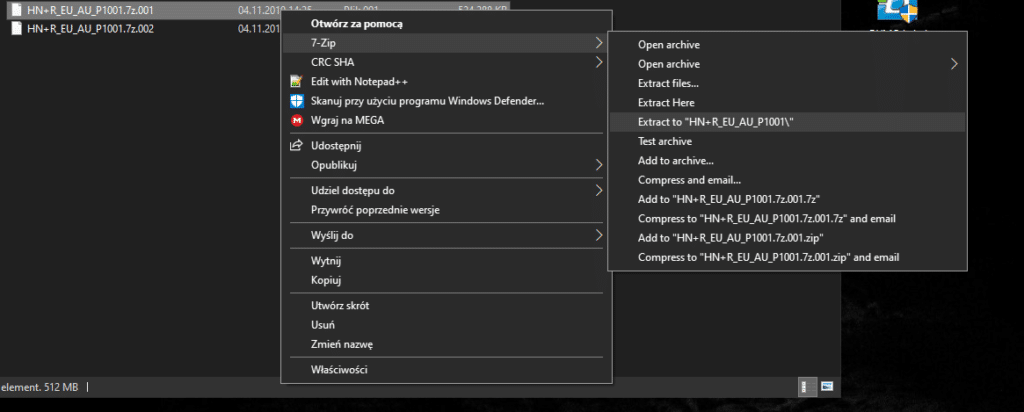
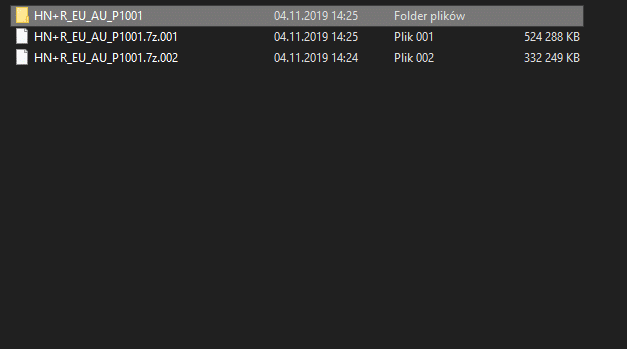
then enter this recently made folder.
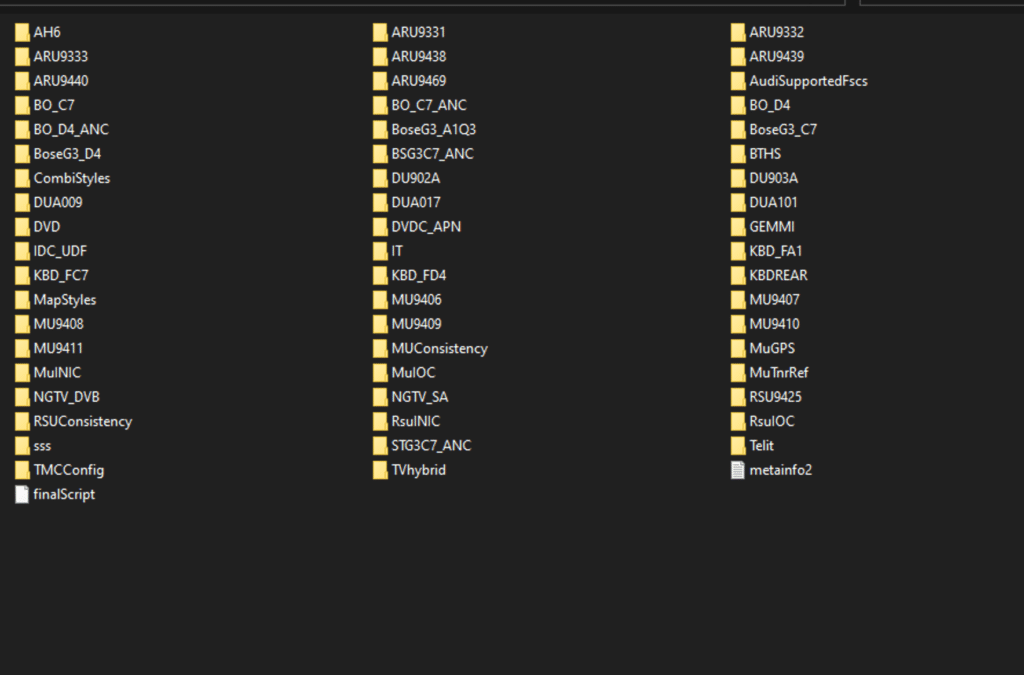
Then transfer each file to SDCARD. Please make sure your SDCARD is formatted as FAT32 before moving on to this stage.
When unpacking, if you encounter any issues, such as an unexpected termination of data, it means you had to skip some files when downloading from the website. There are numerous files required for map updates (mostly around 24 separated 7zip files) Just make careful to count them all to make sure.
How to format 64GB SD CARD to FAT32?
To format it as fat32, please watch this video. You’ll also need this program (click)
macOS
Due to the fact that macOS creates various hidden files on SDCARDs, we do not advise using it to prepare SDCARDs (which you cant see but MMI do.. and because of that MMI might not update firmware or maps)
However, a few customers informed us that they had prepped their SDCARDs on macOS and had used the program Clean My Drive2 to clean their SD cards of hidden files shortly before unmounting from the Mac.
CleanMyDrive2 and TheUnarchiver are both available for download from the Mac AppStore.
Only the first component (001) of archives with multiple parts, such as 7z.001, 002, 003, and 004, should be unpacked; the rest will connect automatically.

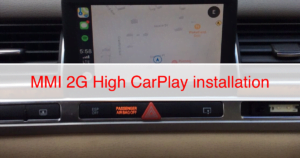
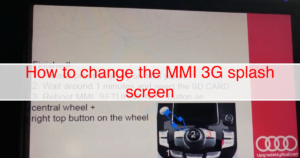

[…] Please look here if you are a macOS user (click) […]
[…] Please look here if you are a macOS user (click) […]
[…] How can I extract downloaded files? For a detailed guide on how to handle downloaded files, click here. […]
[…] How can I extract downloaded files? For a detailed guide on how to handle downloaded files, click here. […]
[…] How can I extract downloaded files? For a detailed guide on how to handle downloaded files, click here. […]