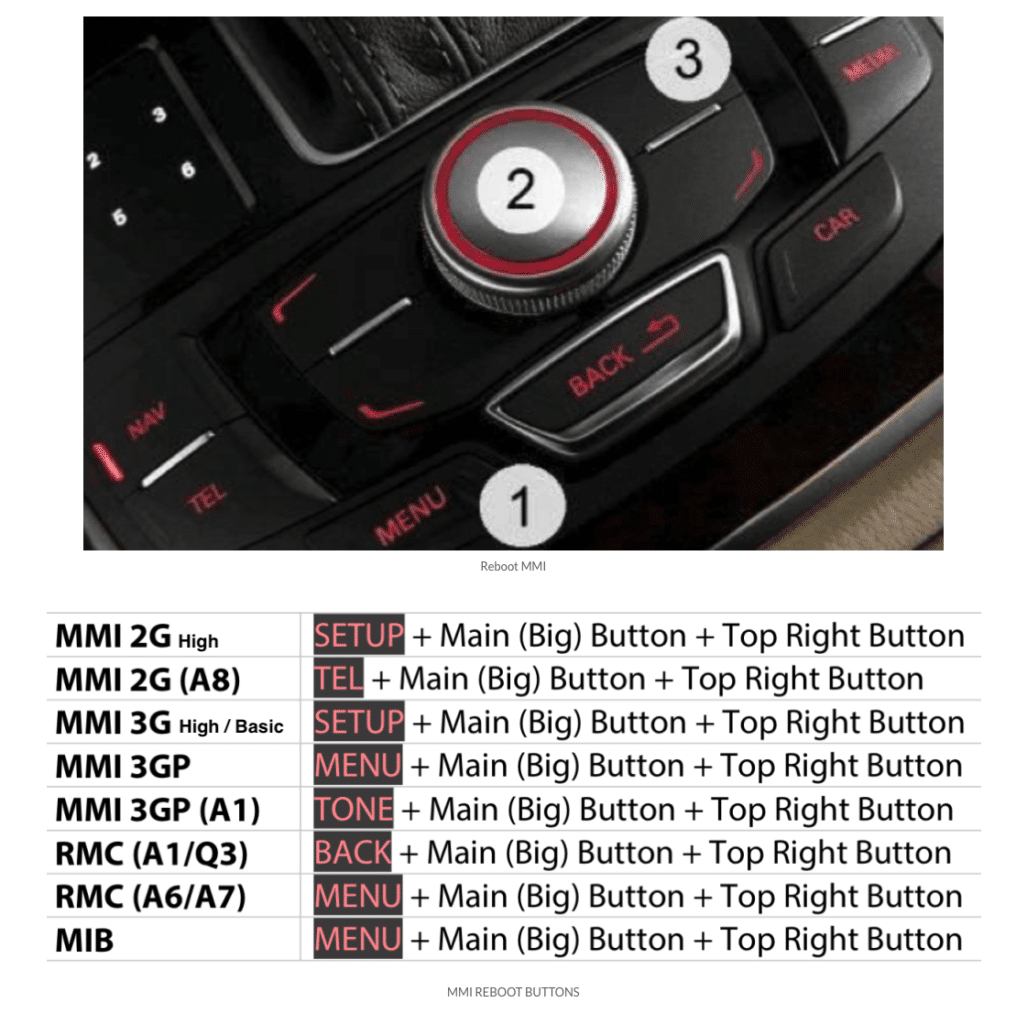Table of Contents
Where to download MMI 3G Basic maps?
Maps can be downloaded from MyAudi.org website, the most recent map update you can find here (click here)
How can I update my maps?
Format SD CARD in FAT32 format.
How can I extract downloaded files? For a detailed guide on how to handle downloaded files, click here.
Put a copy of your map’s root on an SD card (like picture below).
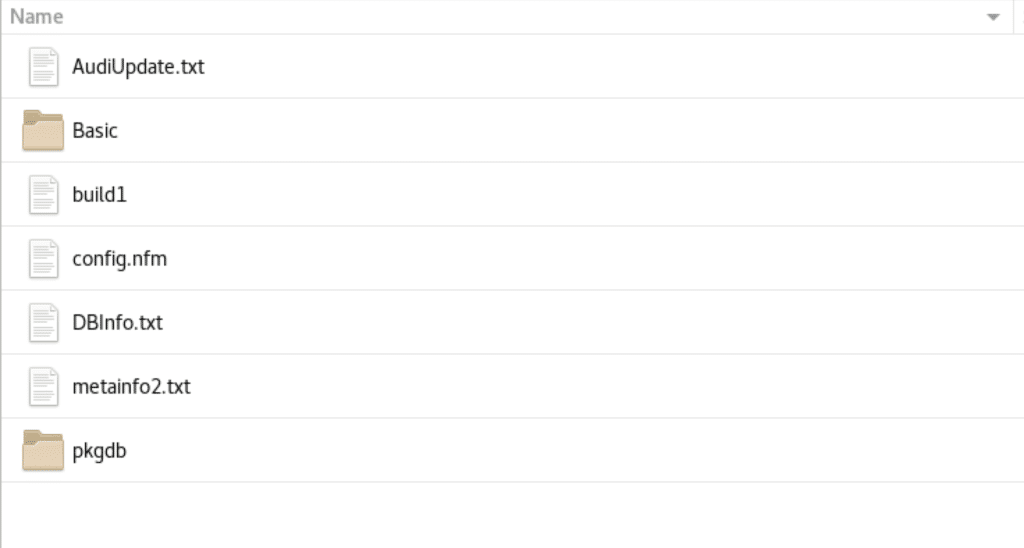
In one of the two SD card slots, place the SD card containing the MAP. The update menu will appear in 30 to 60 seconds. Click “Yes” now.
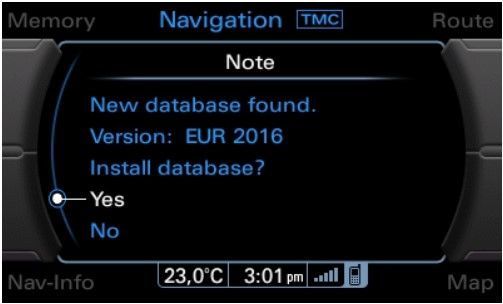
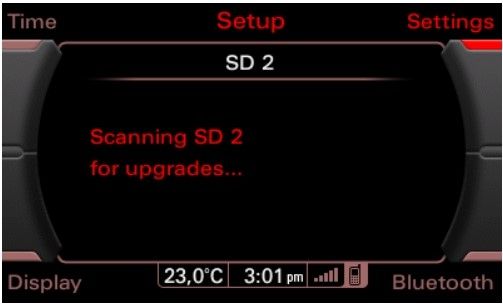
Choose “Update”
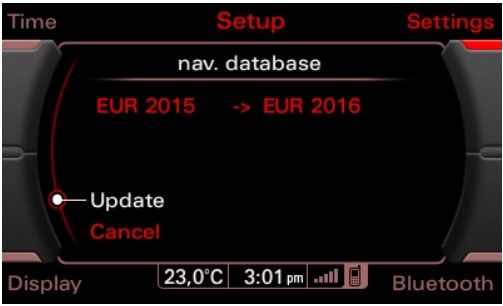
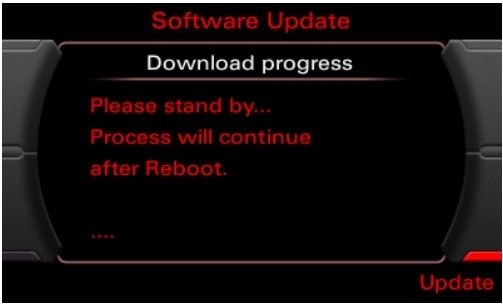
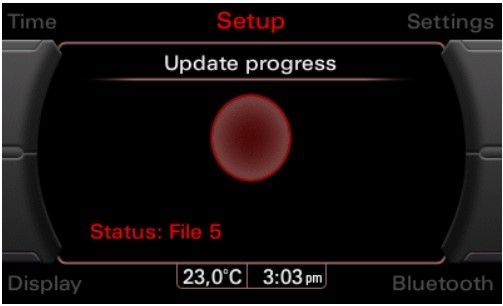
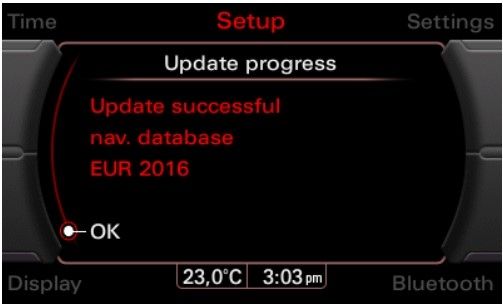
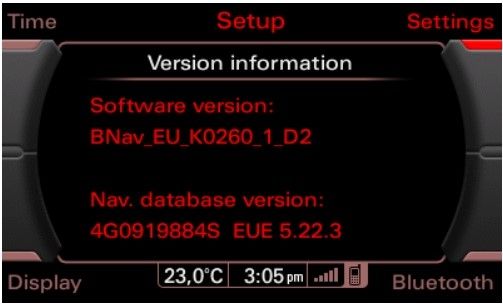
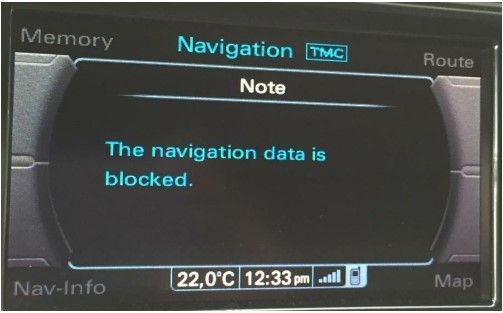
Maps activation
You risk bricking your device if you insert the SD before MMI has finished starting up.
A bricked (dead) MMI unit will come from using an incorrect activator, therefore please double check that you’re using the right one for your firmware. Your SD card must be in FAT32 format.
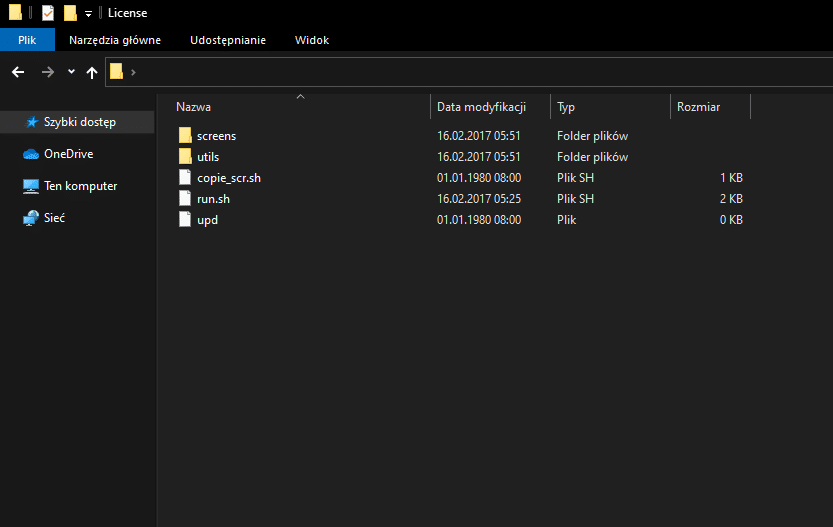
Copy your activation’s root file onto the clear SD card, being sure to format it with FAT32 first!
After the last reboot, verify that MMI has started up completely!
(Press the RADIO, CAR, NAV, MEDIA, and TEL buttons all at once.)
Wait for a minute once every choice has been approved (there should be no alternatives in gray).
Maps and the most recent firmware must already be installed.
After around 30 seconds of waiting, a screen with instructions should show after inserting the SD card containing the activator into one of the two SD slots. Restarting your MMI thereafter will allow you to use your new maps.