Table of Contents
Installation of Audi MMI updates might look a bit difficult, but it only looks like that. In practise it’s quite easy, when you follow this manual. Do not stress, grab a bear and take a look on this installation manual.
First of all, you need to have correct firmware update, you can buy a copy from us, just remember to get correct firmware, if you don’t know what type of MMI you have, you can read this manual (click) or just contact us – do not forget to add your current firmware version.
How are SDCARDs prepared?
Once you have purchased and downloaded the firmware, you must unzip it before copying it to the SD CARD’s root location.
How can I extract downloaded files? For a detailed guide on how to handle downloaded files, click here.
IF YOU PURCHASED A BUNDLE PACK! AVOID COPYING FIRMWARE FILES, MAPS FILES, AND ACTIVATOR TO THE SAME SD CARD. Do SEPARATELY With Every UPDATE!
myAudi team
Once the firmware files have been unpacked, open the newly generated folder, and you will find something similar to what is seen in the screenshot below.
Don’t count the files, etc., for example, as the file list may differ for the EU, the USA, or Canada.
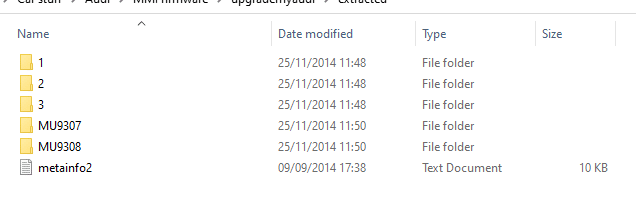
likewise put all of those files directly to SDCARD without using any parent folders, such as HN+_xxxx
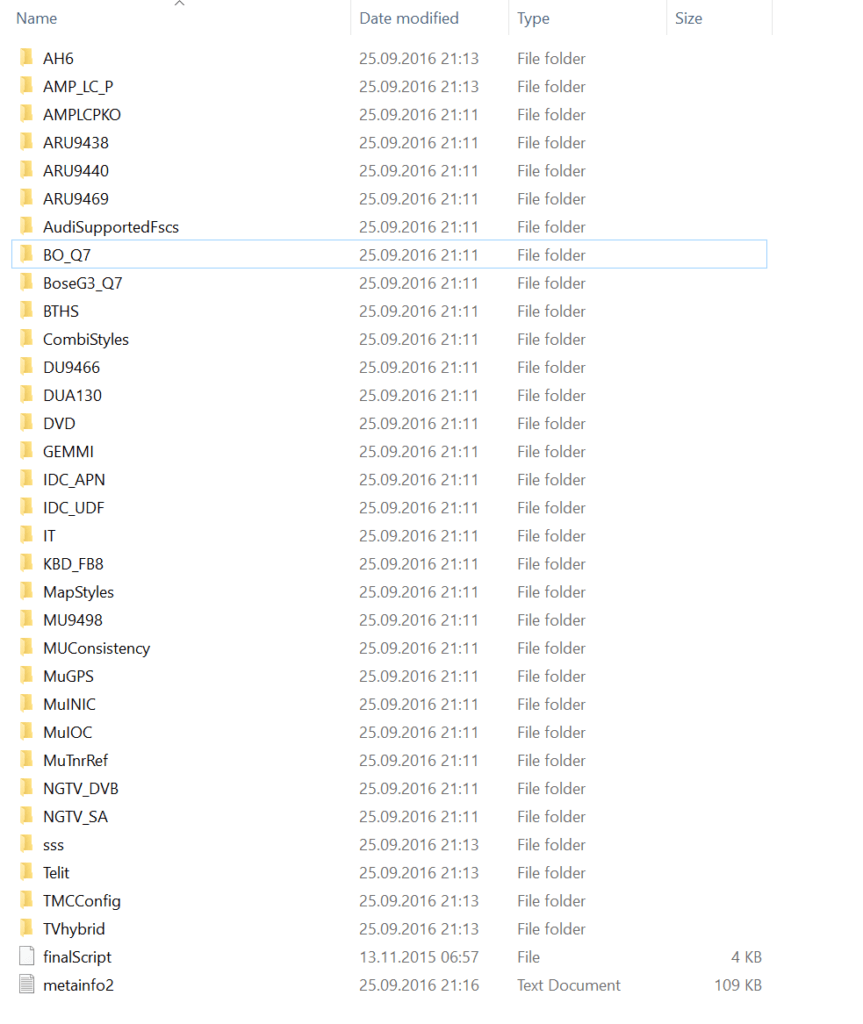
If you are using macOS, please make sure you will wipe off all hidden data before ejecting the SD CARD. How to do that? Please take a look on this manual (click).
How to install firmware update?
After hitting the CAR button, use the BACK button to access the “Engineering Menu.” Hold the booth buttons down for a little while.
The next screen will show up.
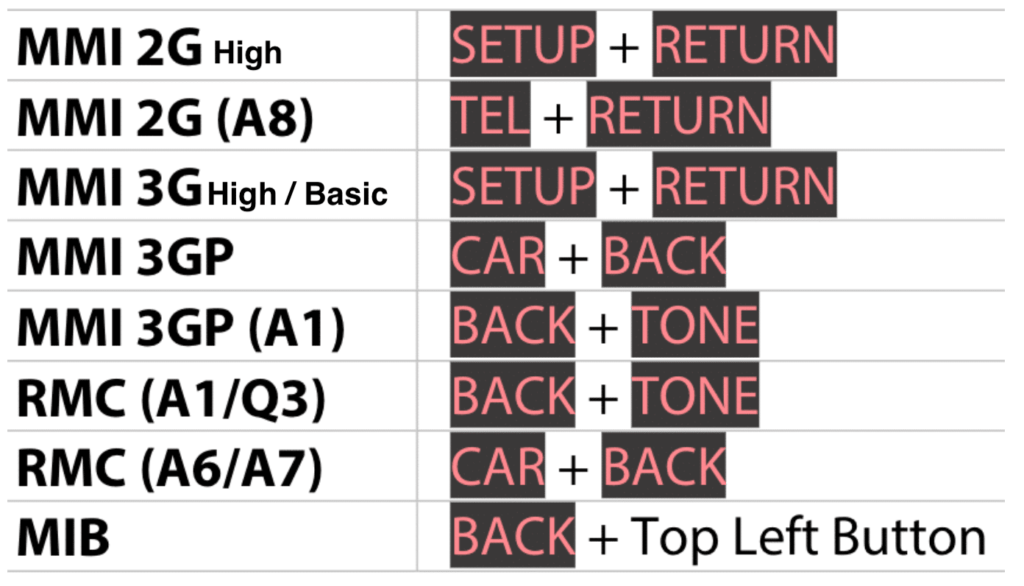
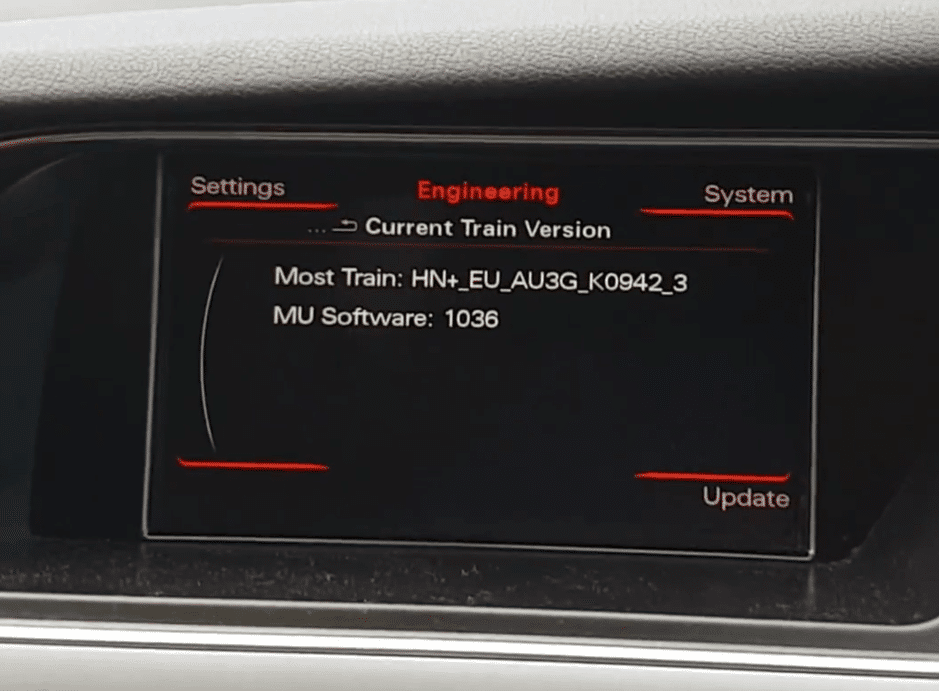
Put the SD card containing the firmware in SD1 slot.
Using the MMI Control Panel, select “Update.”

Using the large knob, scroll down and choose the source from the menu (SD1)
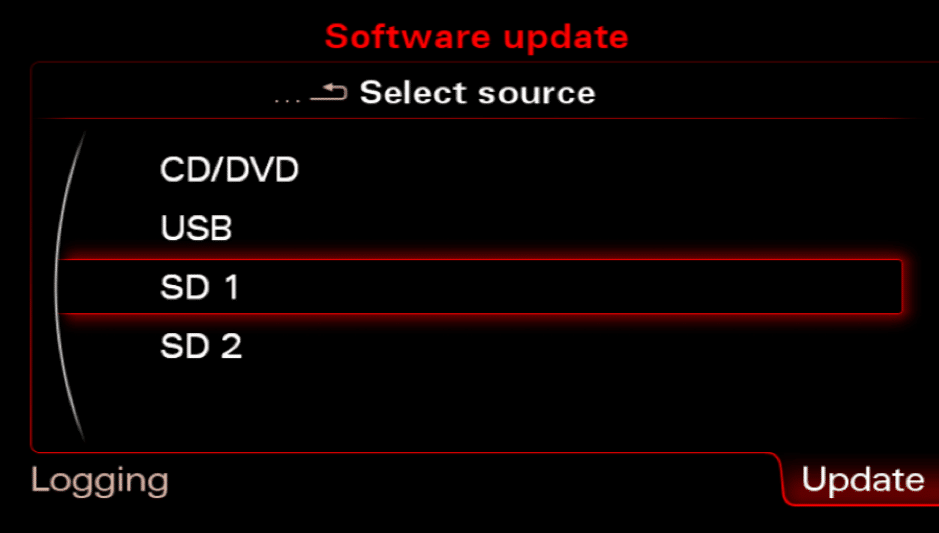
Pressing the large knob once will select the firmware.
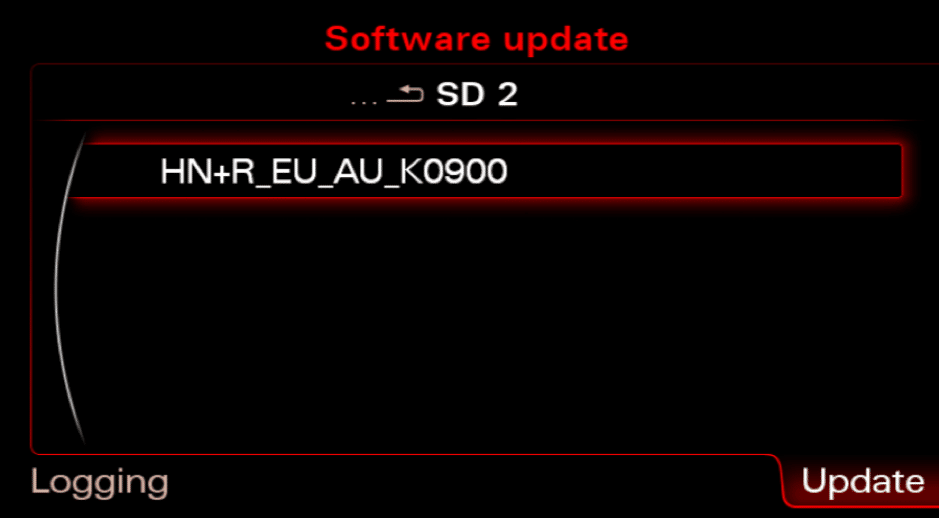
Suspect I got a Bose or Bang & Olufsen audio system?
Attention: If you don’t know how to recode your car’s BOSE (8RQ or 8RY) or BANG & OLUFSEN sound system, be careful. Before updating, we advise you to deselect it from the list (using User- Defined Mode).
myAudi team
You could also use a fiber optic loop adaptor, which you can purchase here.
PLEASE BE AWARE! Use this optic loop for MIB units only! There is no option to enable the secret green menu on Mib, therefore you can’t utilize it.
Use this fiber optic loop adapter if you have a Bose or B&O system with Mib1/Mib2/RMC; otherwise, the Bose system will stop functioning properly.
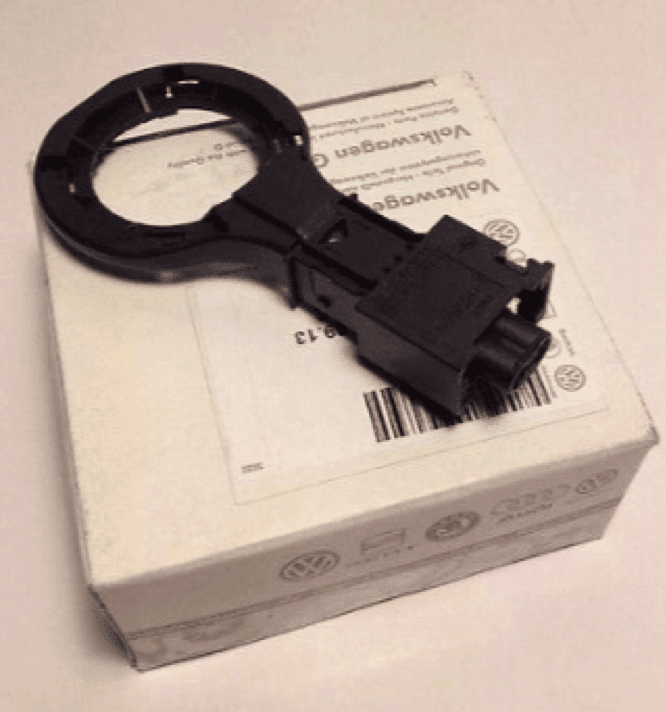
Alternatively, you can choose not to update BOSE module in User-defined mode.
How may User Defined mode be activated?
You must have access to the Green Hidden Menu.
Enter the green hidden menu.
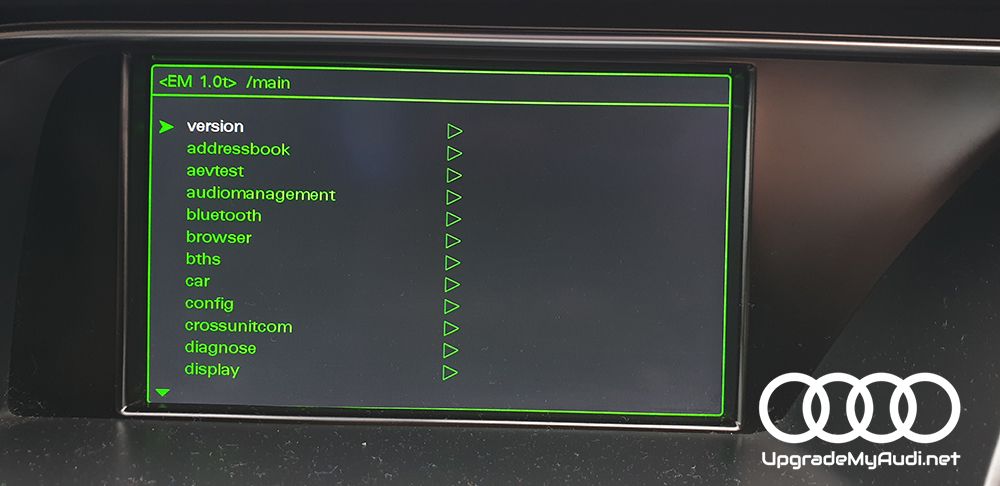
Find SWDL by scrolling down.
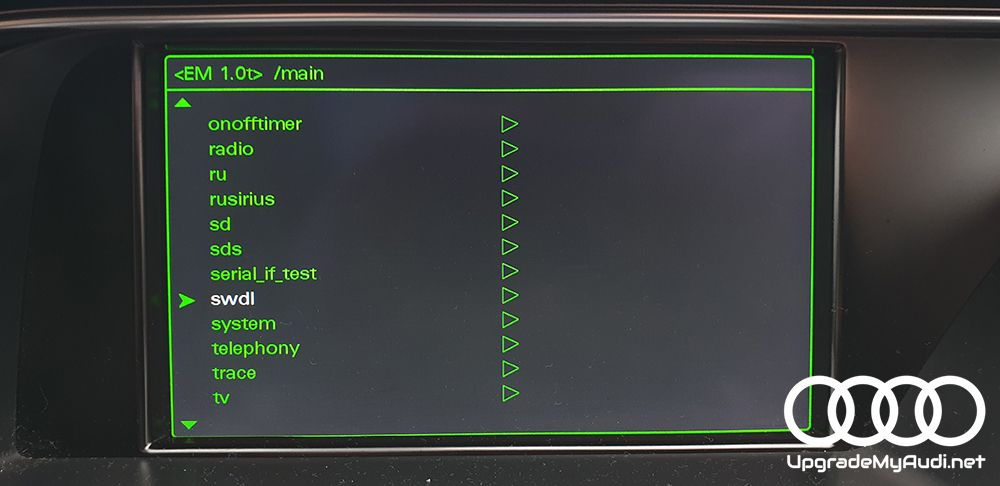
Enter this selection
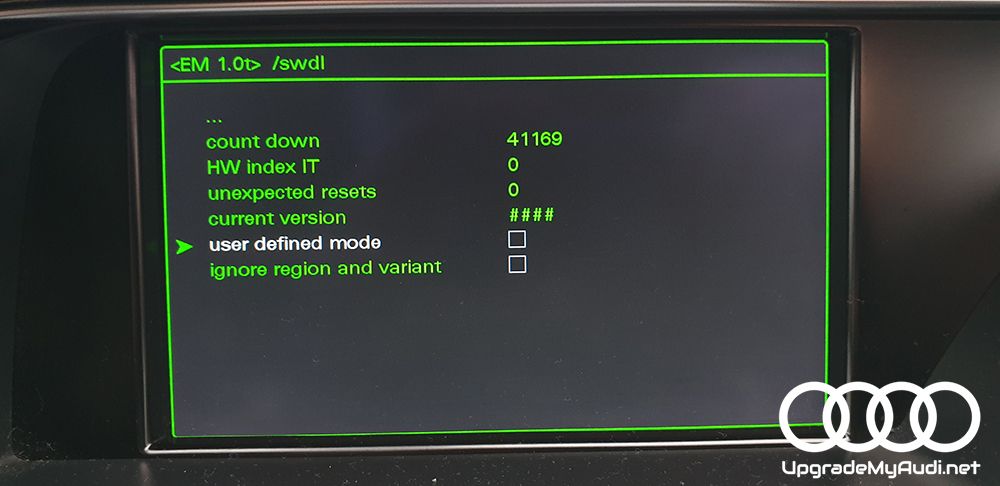
and check those boxes
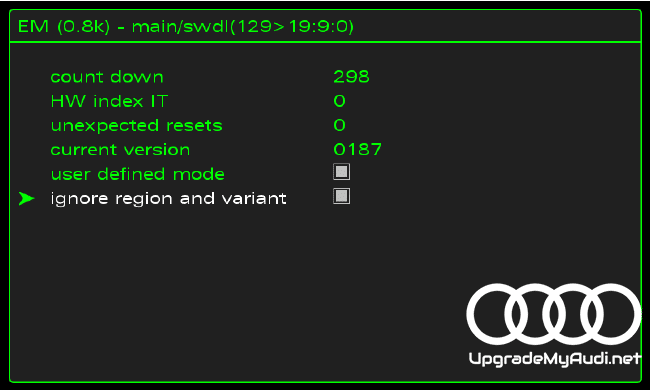
Simply click the nav or phone button to exit your MMI without having to reboot it.
Revisit the RED ENGINEERING MENU
Just follow above steps, on the screen where you have 2 options like:
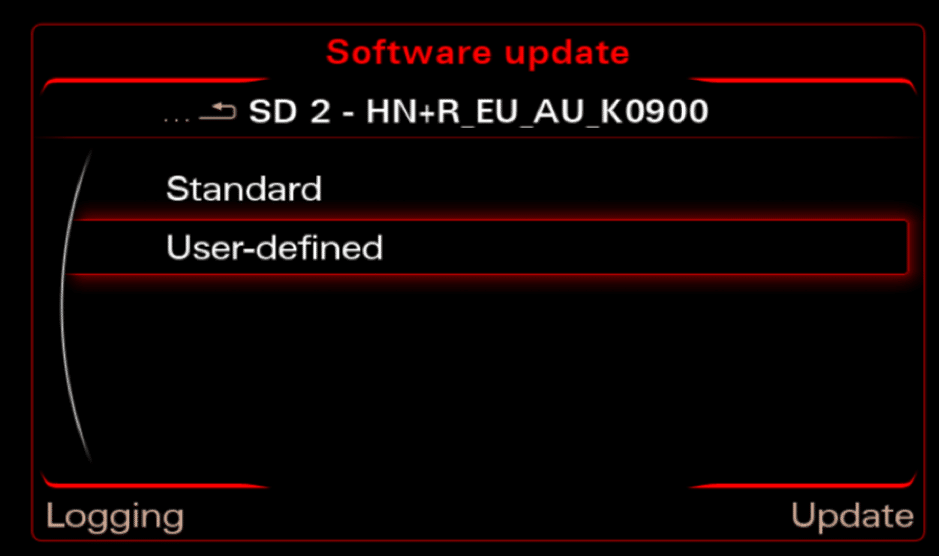
choose User Defined
Find BoseG3 Q7, BoseG3_, BSG3C7 ANC, or BO Q7, BO D4, BO C7, AMP LC P, or AMPLCPKO (depending on the automobile model you have). Take each checkmark off until there is a letter N close to Bose. To accomplish this, you must enter this item and modify all things close to it in all second rows to N. Finally, N should be positioned close to Bose.


after you did all those steps, go to main Device selection list and scroll down.
click Start download
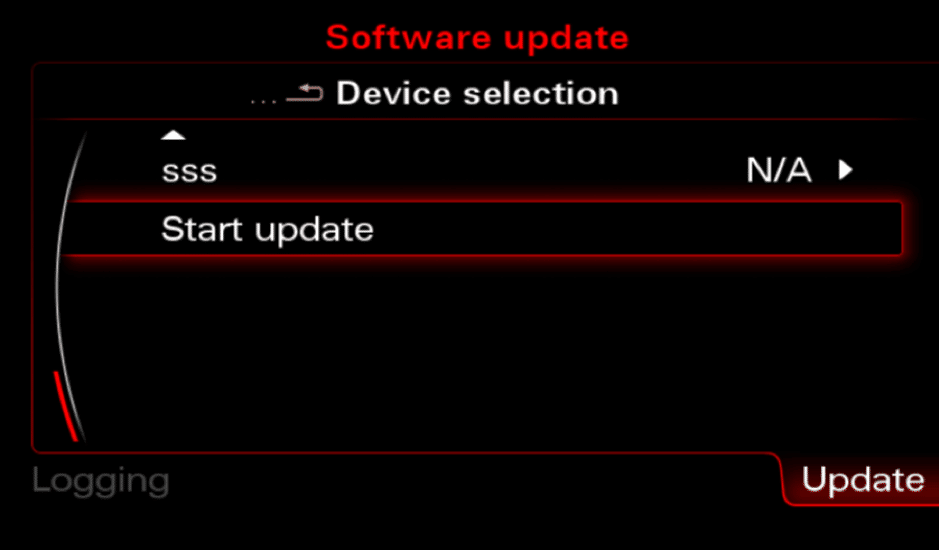
next screen will be looks like this
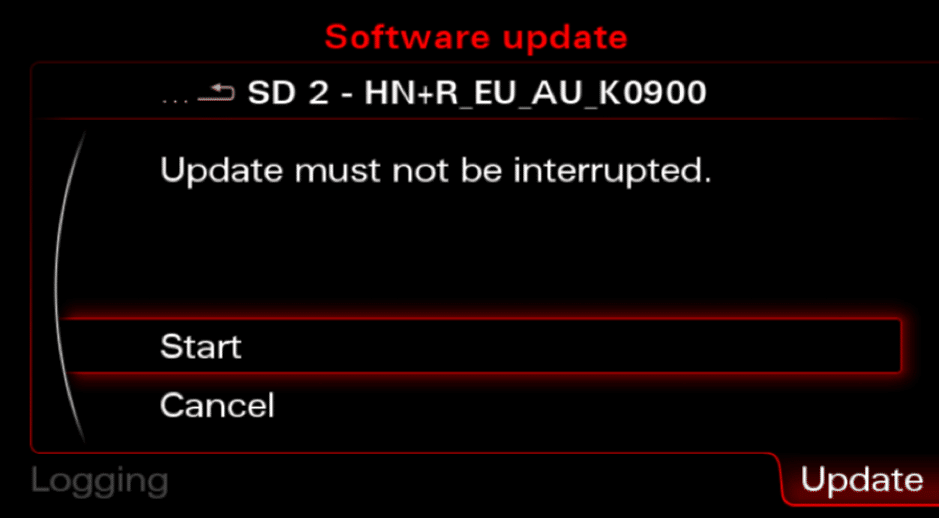
The firmware update will be finished in 30 to 60 minutes, depending on what has to be updated.
To continue, scroll to the bottom and click. Select “Abort documentation” on the following screen, and the MMI will restart.
The download program could display a screen that shows the update status of various devices after the system has rebooted. The update procedure is started as soon as all devices have registered with the upgrade program, and the status is displayed on the screen.
Throughout the update and programming session, the system may reboot numerous times. You are not required to do anything; this is done entirely automatically. The “Download progress” screen is repeatedly shown after the device has rebooted as updating continues.
The Device Summary page, which will be shown to you at the conclusion of the update, will indicate any issues. Select the “Retry” option to attempt the failed component update again if there are issues (components with NOK status). If the status of every component is OK or N/A, scroll down and choose “Continue.”
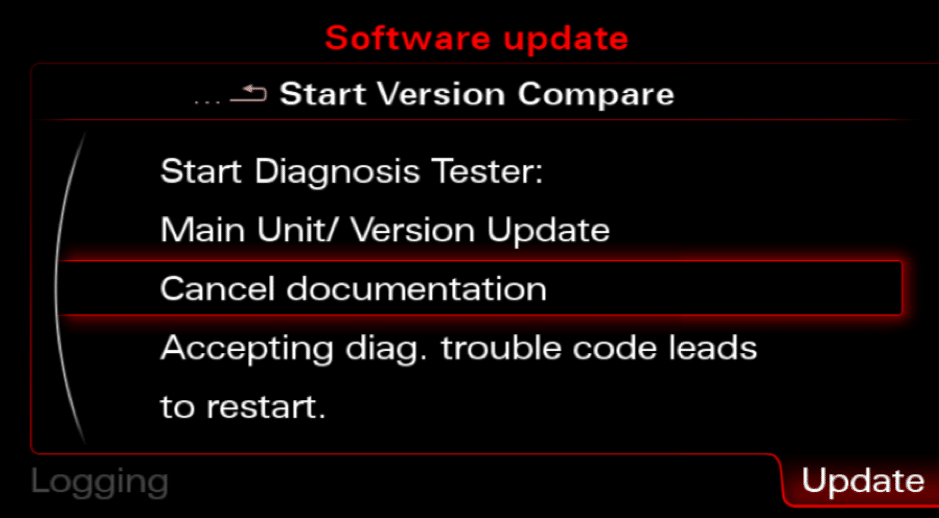
Because you don’t have connection to Audi SVM you have to “Cancel documentation” here. This is the reason for ECU ERROR CODE: 03276 Please Check Software Version Management in 5F Information Electr.
Since the update, Audi Connect has stopped functioning.
You must do another firmware update and reinstall the GEMMI component if your car has a SIMCARD slot and Audi Connect still doesn’t function after a firmware upgrade. To use the green menu, you might also need to reinstall the script.
Make sure user defined mode is activated.
- Access the Hidden Green Menu.
- Click the SWDL tab
- and select User Defined.
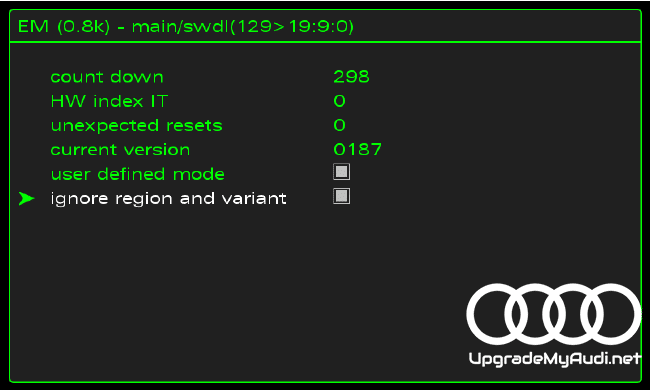
then click the Media or other MMI console button to leave the green menu.
Enter the Red Engineering Menu, choose User Defined Mode, look for GEMMI on the list, then enter and check each item in the submenus. Please don’t choose BOOTLOADER; only choose APPLICATION
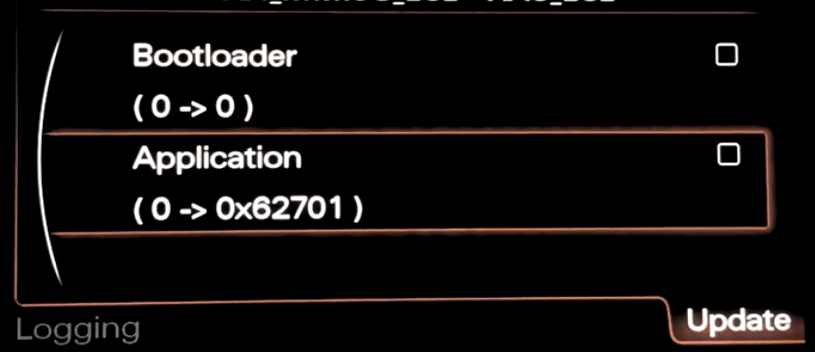
and execute an update. Your Audi connect will then begin operating normally again.
How can I update my Audi RSE (Rear Seat Entertainment)?
The RSE (Rear Seat Entertainment) system in an Audi needs to be updated as well; the process is the same as for the main MMI unit, there are simply different button combinations.

You can then complete the remaining installation, which mirrors that of the front MMI unit. Just be aware that different button combinations exist.

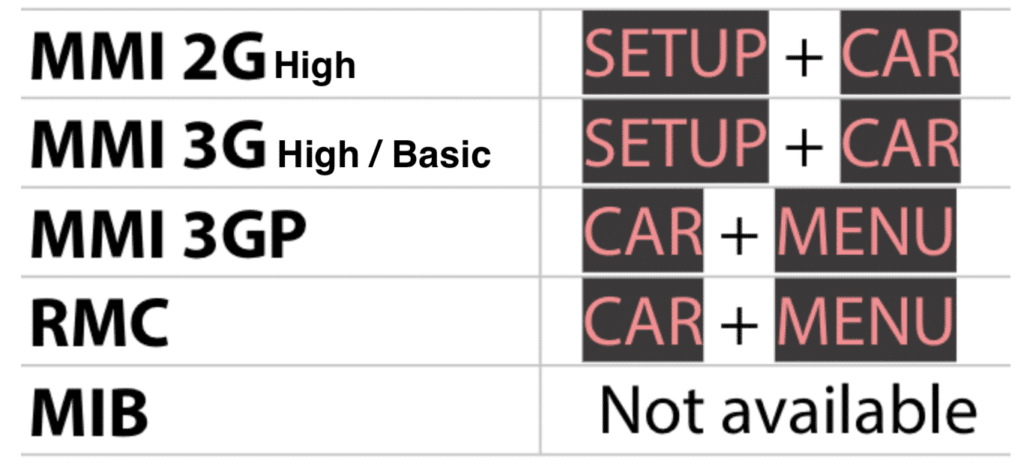



[…] must be installed. There is nothing extra to do after completing the installation method described HERE. To update, you must deselect your Bose system if you have one (described in […]