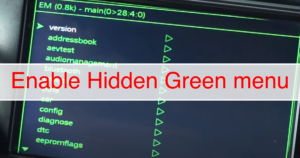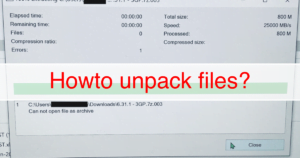Installation instructions for Apple CarPlay / Android Auto module for Audi MMI 2G High
ADVICE – This installation guide is just intended to provide a high-level overview of the installation procedure. If you have any doubts about your ability to carry out the instructions provided, please get your automobile serviced by a competent automotive installer. We are solely responsible for the product itself; we are not responsible for any installation-related issues that may arise. To avoid any warning lights appearing if switches or components are unplugged while the ignition is powered on, always make sure your ignition and electricity are kept OFF throughout the installation process.
Installing a system
Please protect the dash trim when removing it with a thick cloth or something similar, and treat any components cautiously. Please make sure the ignition is off at all times, as well as all electrical devices.
To hear music using CarPlay, your car MUST have AMI or a selected AUX connection.
A list of the steps
- Take the glove box off and look for the MMI Display Controller.
- Connect the MMI and check that everything is connected according to the diagrams.
- Make manual connections to the power.
- Link up the audio.
- Refit trim and place the Car Play box above the glove box.
Glovebox removal is necessary to install the box and connect the power; the methods following are simply a general guidance.
The glovebox is secured with 8 screws.
First, remove the CD changer using the release keys (if fitted).

Three Torx screws holding the glovebox top must be removed.

Remove the two side screws.

Remove the bottom screws.

Two screws inside the glovebox

Do not disconnect the courtesy light and airbag connectors while the car battery is still connected!

Remove the glove box to reveal the mmi display unit, which is marked with an arrow.

PLEASE NOTE: D3 A8, A6, C6, and A4 B8 do not have a gateway power cable and just provide photographs of the naked power wiring loom.
Connections that must be created manually
- ACC (ignition switched 12v)
- 12v (constant 12v)
- GND (body ground)
- MMI Control connection

We advise utilizing a conventional fuse pass-through tail for a neat installation because it will let you tap into the appropriate fuse locations in the fusebox next to the glovebox for continuous 12 volt and ACC power sources. A good grounding point can be used to ground GND.
Please refer to your vehicle’s manual for more information on fuse placement.
General schematic diagram



Connect the MMI control.
The MMI Display module should be visible above the glovebox.

Unplug connector B (Power) first, then disconnect display connector (A)

Take connector B and carefully slide off outer casing to expose inner wires

To make the car’s MMI controls work in CarPlay mode, the blue/white loose wire from the CarPlay power wiring must be connected to the PIN 16 wire quadlock. Look below.

Positioning the microphone’s cable
Release the line from the provided microphone and run it from behind the multimedia unit, across the kick panel gap, and behind the rubber trim on the A pillar as shown. It can be helpful to carefully push the wiring into the channels to conceal it by using a credit card or trim tool.

The center light surround (the entire plastic section) is secured in place by trim clips and one torx screw underneath the sunglass holder. Once the microphone wiring has been routed to the top center of the windshield, carefully use the trim tool to lever it down (if fitted) Remove the microphone cushion and stand and insert the CarPlay microphone into the empty hole once it has been removed and lowered (recommended to double wrap the sides with double sided tape or similar to secure)

Final actions
Locate the CarPlay box behind the glovebox opening.
Reinstall the glovebox and trim, making sure to tighten all connections and check for any trapped wires.
CONNECTION TO AUDIO – (AUDI MUSIC INTERFACE or AUX)
AUX
Connect the provided 3.5mm-3.5mm cable from the CarPlay power loom’s “AUDIO OUT” 3.5mm connector to the vehicle’s AUX port.
AMI
Please insert the included AMI-3.5mm cable into the input on your AMI box to hear sound coming from the CarPlay unit. The 3.5mm end of the cable fits into the ‘AUDIO OUT’ 3.5mm connector on the CarPlay power loom. After removing the glove box, a cable can be inserted via the top hole (feed 3.5mm end through)


After the cable is plugged in, turn on the original car radio by pressing the media and source buttons in the top right corner. This will reveal a new input option called “AUX – External Audio Player”; choose this to hear sound and the message “External audio source is active” to appear on the screen.

Overview of controls

- Volume keys – press to mute
- Menu – button press briefly to go to CarPlay menu
- Back – press to go back
- Selection knob – works as factory control, rotate to select menu items
- Press to confirm
- Nav – Press and hold for 3 seconds to enter CarPlay mode
- Media – use to switch audio to AUX mode to hear sound from CarPlay kit